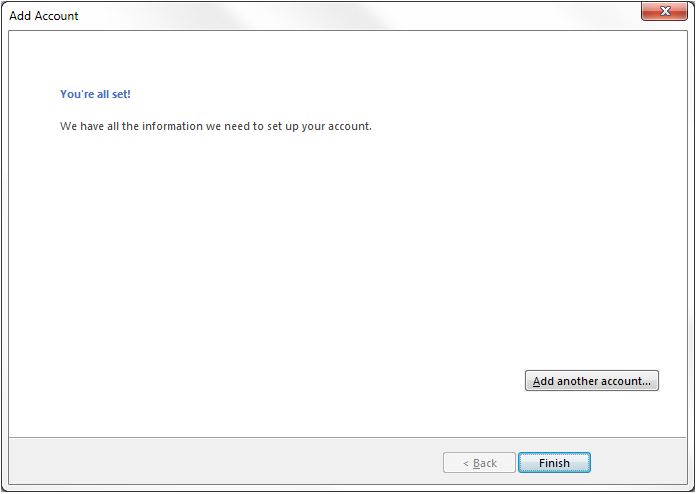Setup Outlook (IMAP)
1. Open Outlook 2013. Then click on the File tab.
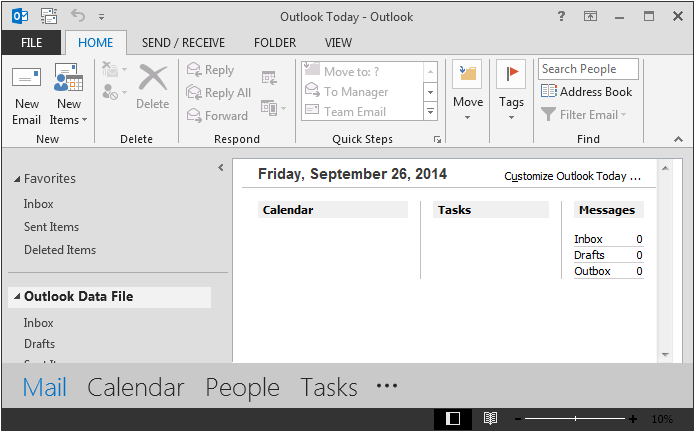
2. Click on the Add Account button.
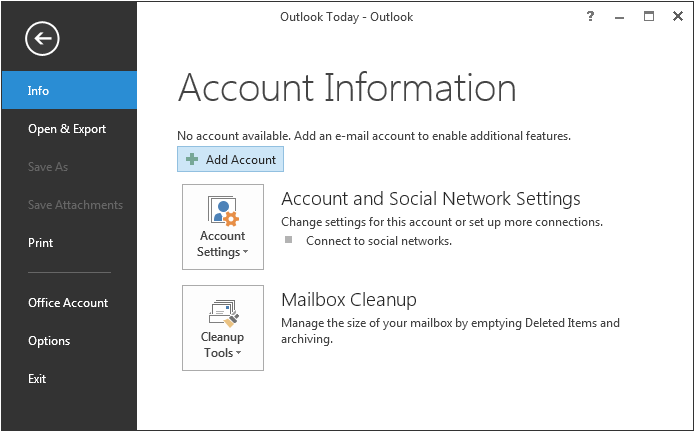
3. Click on Manual setup or additional server types. Then click Next.
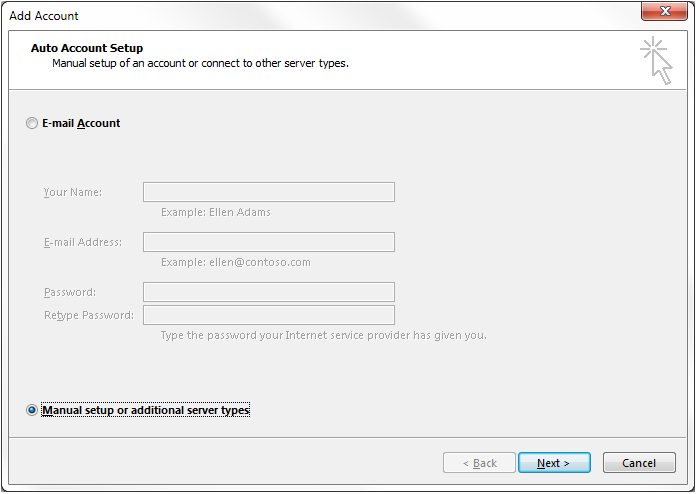
4. Click on POP or IMAP. Then click Next.
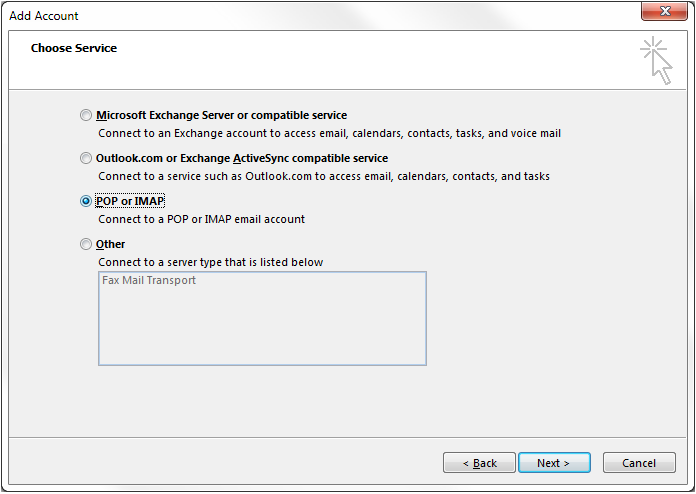
5. Please enter the information exactly as how it appears in the image below with the exceptions of your name and e-mail address in which you’ll want to use your own name and e-mail address. Then click on the More Settings button.
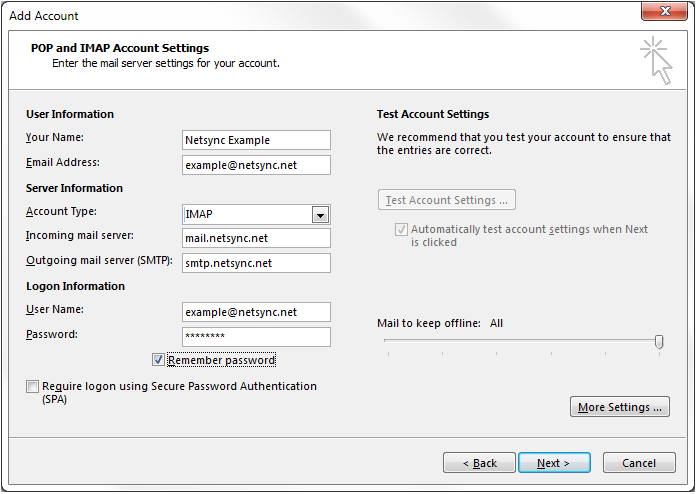
6. Click on the Outgoing Server tab.
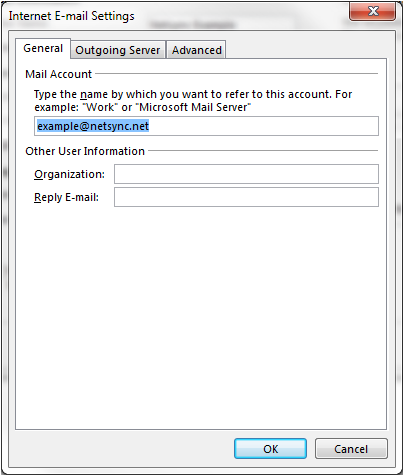
7. Place a check mark in the box for My outgoing server (SMTP) requires authentication. Then click the Advanced tab.

8. Please enter the information exactly as it appears in the image below. Then click OK.
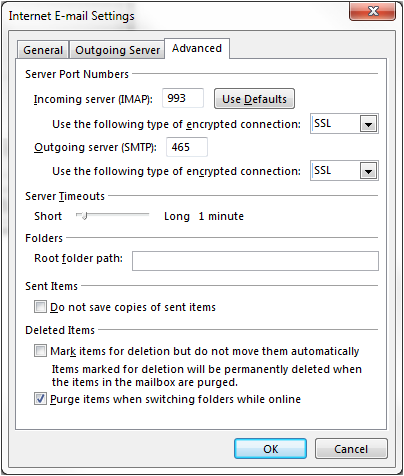
9. Click Next.
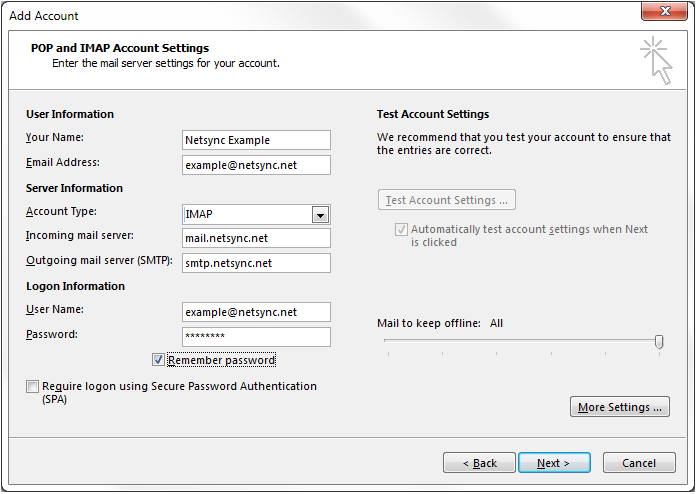
10. Wait for Outlook to test the mail settings, and you should see a window that matches the image below. Then click Close.
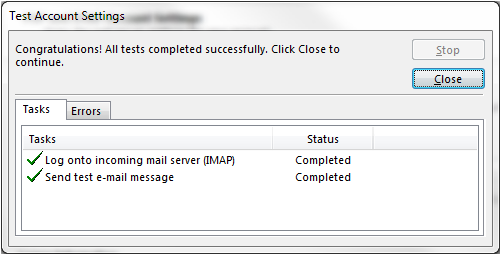
11. Click Finish.